Being a critical document for personal and business use, a PDF must be manipulated from time to time. This manipulation can involve splitting, merging, and deleting pages from a document. This article will show you how to split a PDF file into single pages using PDFLite.co. In addition, it will teach you how to merge back the pages together using the same application.
About a PDF File
A PDF file is a universally accepted document. It is used for both personal and professional use. In particular, businesses and people involved in finance love to use this document to present information. Within this document, you can add several elements. These elements include:
- Text;
- Images;
- Multimedia.
Since the creation of PDF, it has undergone several evolutions to get to its current state. This document’s ability to present information similar to a physical file is the reason why this document is preferred by most users. Plus, you can easily print this file without needing to format it.
Other Advantages of a PDF File
Apart from the advantages mentioned earlier, there are several other benefits of a PDF document. These advantages are highlighted below.
- A PDF file can contain vector graphics, interactive fields, buttons, and hyperlinks. Therefore, this document is ideal for professionals in the construction and graphics design industry.
- This file is easy to develop, read and make use of.
- It is compatible with almost all devices and operating systems.
- In terms of security, this file is one of the most secure. You can also add additional security measures to further secure the file. Examples of such security features include digital signatures, passwords, and watermarks.
- Once created, you can compress a PDF file to a small size. Doing this makes it ideal for storing a large amount of information. The best part is the quality of the information stored does not decree.
Splitting and Merging a PDF File
The process of splitting a PDF file into single pages can be done using PDFLite.co. The same platform can be used to merge the split pages. To begin the splitting process, you will want to select the “Split PDF to Single Pages” on the PDFLite.co homepage.
Clicking on this option allows you to upload the document you want to split into pages.
The PDF will appear as shown below after uploading it.
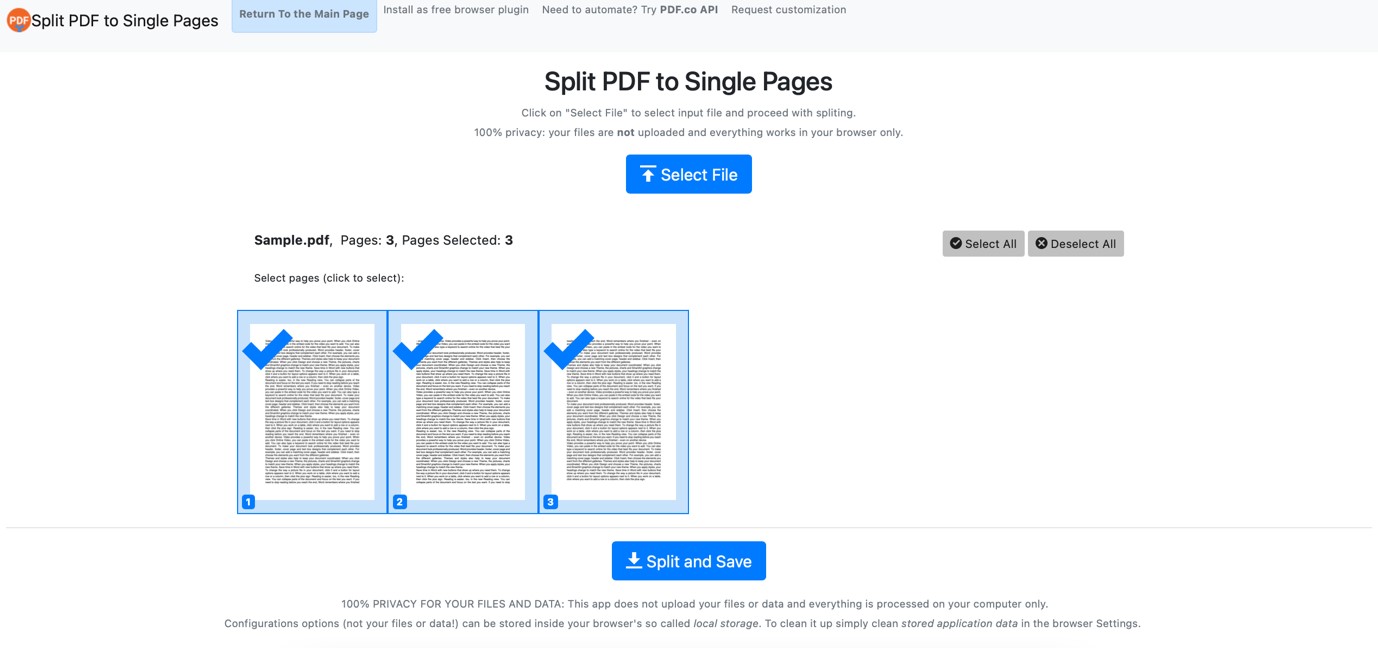
Looking at the snapshot above, you can select the pages you want to split. Clicking on “Split and Save” splits the document into individual files and downloads them. The individual files will appear in a zipped folder.
After unzipping the folder, you can select “Merge PDF Files” from the homepage.
When you click on this option, you will have the chance to upload individual files.
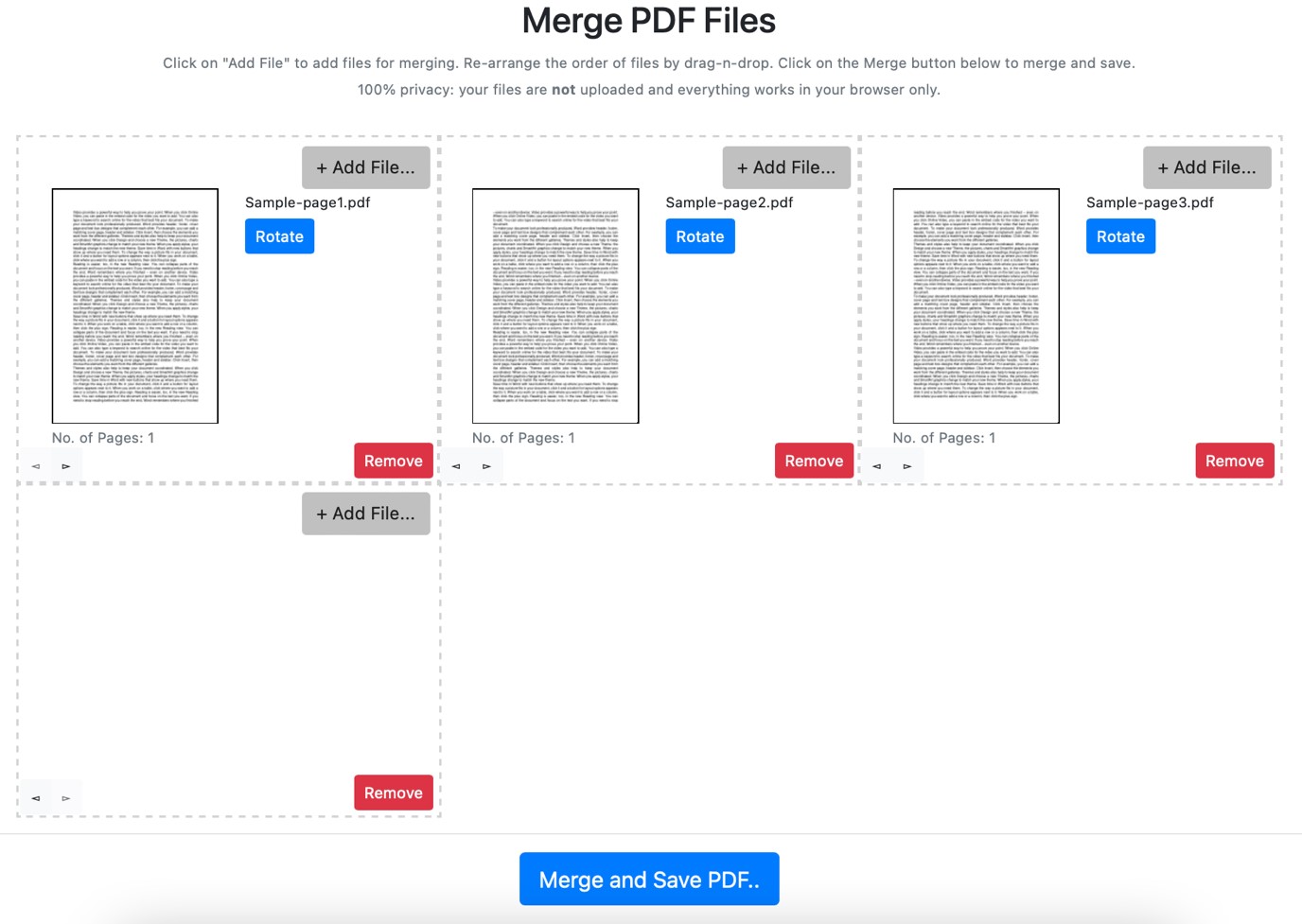
After uploading the number of files you want to merge, you will click on the “Merge and Save PDF” option. Doing this combines the individual files and downloads a single file that is the same as the original PDF file.
Check out our useful articles:
- How to Merge PDF Online
- How to Split PDF Online
- How to Convert PDF to Image Online
- How to Convert PDF to Text Online
- How to Convert PDF to JSON Online
- How to Convert Image to Text Online
- How to Convert Image to PDF Online
- How to Protect PDF Online
- How to Sign and Fill PDF Online
- How to Become a Minimalist Remote Worker
- How to Protect Your Business from Cyber Attacks in 2022
- How to Extract Pages from PDF
- How to Separate Pages from PDF
- TOP-10 Virtual Classroom Tools in 2022
- Ways to Secure Your PDF File
- Cyber Security 101 for Businesses in 2022
- Improve Your Daily Work Productivity
- How to Lead Your Team in Times of Crisis
- Optimize Your Website for SEO
- TOP-11 Businesses that Switched to Remote Work in 2022
- What is PDF and PDF/A
- Beginner’s Guide to Office to PDF
- How to Convert JPEG Format to PDF using PDFlite.co
- PDFlite.co Can be Used as Desktop Apps
- Must-Have PDF Tools for Professionals
- OCR Explained, Why You Need it
- TOP-10 PDF Tools for Remote Workers
- How to Add Page Numbers to PDF using PDFlite.co
- How to Split PDF to Single Pages using PDFlite.co
- TOP-10 PDF Tools for Students
- How to Go Paperless in 2022
- Why Sign with Digital Signature
- TOP-10 Time-Saving Tips for a Productive Day
- How a Digital Signature Works to Secure Documents Online
- How to Hire Generation Z
- How to Onboard Someone Remotely in 5 Steps
- 1040 Schedule C - How the IRS Works for Small Businesses
- How to Digitize School Paperwork in 2022
- How to File a Sales Tax Return in California
- How to Get a Divorce in California
- How to Start Your Own Nonprofit
- Top-Ten Charitable Organizations in 2022
- US Tax Forms in 2022 vs 2021 - What Changed?
- Get Public Assistance for the U.S. Individuals under Major Disaster Declarations
- What PDF Tools Digitally Transform Financial Sector
- Use Simplified PDF Viewer with Coordinates
- How to Convert Any Image to Base64
- How to Convert Scanned Document to PDF and Sign It
- How to Draw a Signature and Save It
- Digital Signatures in Japan
- How Digital Signatures in Ethereum Work
- Digital Signature vs. MAC
- How to Validate Digital Signatures
- Digital Signature vs. Electronic Signature – Features and Differences
- How Digital Signatures in Bitcoin Work
- How to Fill and Sign IRS Forms
- How to Split PDF into Single Pages and Merge Some Back Together