An image can easily be converted into a PDF file using PDFlite.co. This platform helps a user to perform various other processes, which include PDF merging, PDF splitting, form filling, file signing, and much more. This website is free to use. It is also accessible using a plugin.
About Image and PDF
An image is a type of document that provides a snapshot of an object, a human being, or a document. It has different uses in today’s world. A digital image has several formats. Some of the formats of an image include JPEG (joint photographic experts group), TIFF (tagged image file format), BMP file format, and much more. All these types of images can be converted and sent via electronic means. Also, these types of images can be embedded in a PDF file.
On the other hand, a PDF is a document file commonly used to store information from within. A typical PDF document can carry different types of files in the form of multimedia. Additionally, a PDF can contain plain and formatted text. A PDF file is usually easy to make. Various applications can create this type of document page numbers if desired. A user can convert an image into a PDF file using the tools available on PDFlite.co.
Converting an Image to PDF
For an individual to convert an image to a PDF file, they must first access the PDFlite.co website. Once on the webpage, you can see a visible option to select the action.
Selecting either of the options will allow a user the opportunity to upload the image to be converted into PDF. This can be seen below.
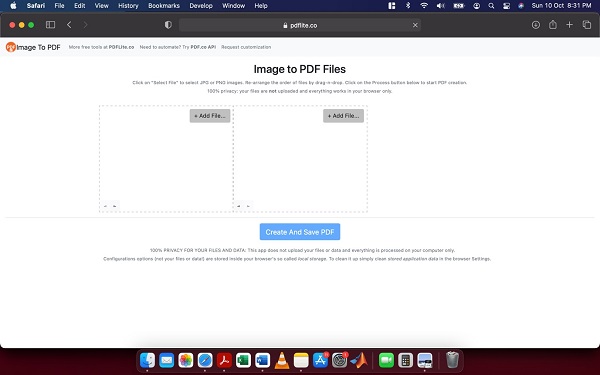
From the image above, a user can upload the image(s) to be converted into a PDF file.
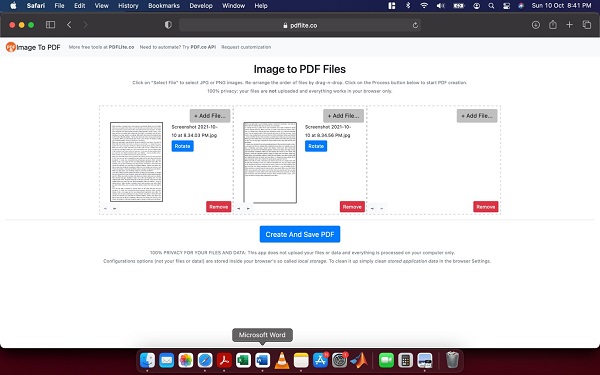
Once added, a user has the option to rotate the images as they require. Also, more images can be included if required. Additionally, not all image formats can be used in the conversion. Therefore, an image may have to be converted into an acceptable format. To convert the image(s) into a PDF file, a user will click ‘Create And Save PDF.’ Doing this will automatically download the PDF file.
Check out other useful tutorials:
- How to Merge PDF Online
- How to Split PDF Online
- How to Convert PDF to Image Online
- How to Convert PDF to Text Online
- How to Convert PDF to JSON Online
- How to Convert Image to Text Online
- How to Convert Image to PDF Online
- How to Protect PDF Online
- How to Sign and Fill PDF Online
- How to Become a Minimalist Remote Worker
- How to Protect Your Business from Cyber Attacks in 2022
- How to Extract Pages from PDF
- How to Separate Pages from PDF
- TOP-10 Virtual Classroom Tools in 2022
- Ways to Secure Your PDF File
- Cyber Security 101 for Businesses in 2022
- Improve Your Daily Work Productivity
- How to Lead Your Team in Times of Crisis
- Optimize Your Website for SEO
- TOP-11 Businesses that Switched to Remote Work in 2022
- What is PDF and PDF/A
- Beginner’s Guide to Office to PDF
- How to Convert JPEG Format to PDF using PDFlite.co
- PDFlite.co Can be Used as Desktop Apps
- Must-Have PDF Tools for Professionals
- OCR Explained, Why You Need it
- TOP-10 PDF Tools for Remote Workers
- How to Add Page Numbers to PDF using PDFlite.co
- How to Split PDF to Single Pages using PDFlite.co
- TOP-10 PDF Tools for Students
- How to Go Paperless in 2022
- Why Sign with Digital Signature
- TOP-10 Time-Saving Tips for a Productive Day
- How to Hire Generation Z
- How to Onboard Someone Remotely in 5 Steps
- 1040 Schedule C - How the IRS Works for Small Businesses