The proliferation of technology has brought many developments into the world. Many of these technologies have changed how people work and interact with one another. One such improvement is the creation of PDF (portable document format). Since its creation, PDF files have changed how people present information in classrooms and offices.
PDF documents come in different forms and sizes. In some instances, you will want to manipulate it. You may want to separate PDF documents when working at home or remotely. With the help of PDFlite.co, you can perform this action. You are also able to perform various other actions, which include PDF filling and signing, PDF merging, and much more. The best part of using this platform is that it is completely free.
About PDF
PDF was first created in the early 90s. When it was first developed, this file was different. Over time, the document has evolved to become what it is today. During its evolution, a PDF has undergone several structural adjustments. Now, this file type is used by people and businesses from all works of life.
With a PDF file, you can present information as text, images, tables, and much more. In addition, information is presented just as it would be printed. It can also be accessed using different types of devices. Due to these advantages, PDF is one of the most preferred file types in use. Plus, you can easily separate PDF documents using PDFlite.co. Beyond document separation, this tool can be used for various other paperwork.
Separate PDF File
For you to separate PDF documents of any type, you must access the PDFlite.co platform. Once you land on this webpage, you will see 9 options to choose from. Amongst these options is the ‘Split PDF files’ option. Clicking on either option leads you to a page that allows you to upload the PDF file to be split. The image below gives you how to upload a file.
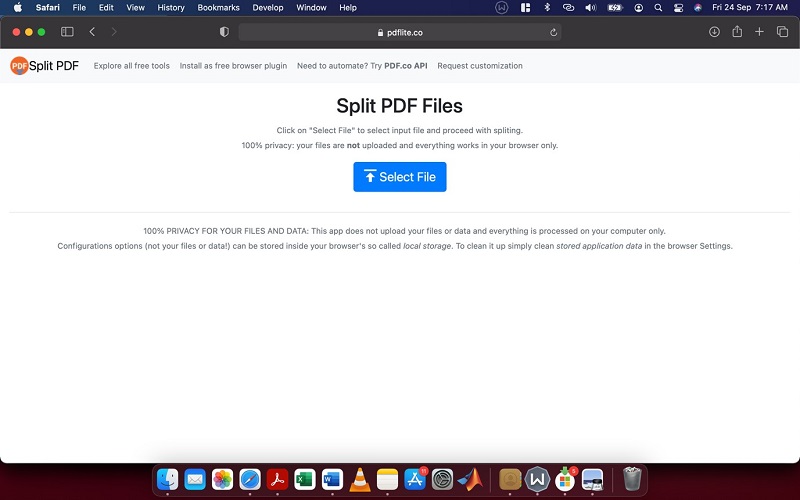
From the snapshot above, you can see an option that lets you upload a PDF file. By clicking the ‘Select file’ option, you will have access to upload the PDF document you want to separate. Once uploaded, the document appears below.
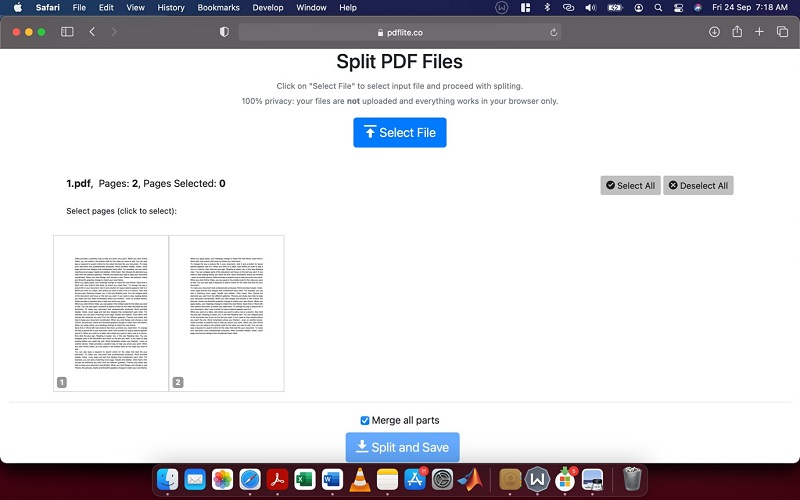
As you can see, the PDF file you upload appears as seen above. You can individually select the PDF page you want to separate from a PDF file. Once you select the file, you have two options to work with. You can choose to merge all parts of the PDF file you select. You can also choose to separate each page individually.
Once you make the selection, you will want to click ‘Split and Save.’ Clicking this option separates and downloads the new PDF file or files automatically. When you select to merge all parts of the PDF document, a single PDF file is downloaded. When you deselect this option, a zipped folder containing the individual split files is downloaded.
Check out our useful articles:
- How to Merge PDF Online
- How to Split PDF Online
- How to Convert PDF to Image Online
- How to Convert PDF to Text Online
- How to Convert PDF to JSON Online
- How to Convert Image to Text Online
- How to Convert Image to PDF Online
- How to Protect PDF Online
- How to Sign and Fill PDF Online
- How to Become a Minimalist Remote Worker
- How to Protect Your Business from Cyber Attacks in 2022
- How to Extract Pages from PDF
- How to Separate Pages from PDF
- TOP-10 Virtual Classroom Tools in 2022
- Ways to Secure Your PDF File
- Cyber Security 101 for Businesses in 2022
- Improve Your Daily Work Productivity
- How to Lead Your Team in Times of Crisis
- Optimize Your Website for SEO
- TOP-11 Businesses that Switched to Remote Work in 2022
- What is PDF and PDF/A
- Beginner’s Guide to Office to PDF
- How to Convert JPEG Format to PDF using PDFlite.co
- PDFlite.co Can be Used as Desktop Apps
- Must-Have PDF Tools for Professionals
- OCR Explained, Why You Need it
- TOP-10 PDF Tools for Remote Workers
- How to Add Page Numbers to PDF using PDFlite.co
- How to Split PDF to Single Pages using PDFlite.co
- TOP-10 PDF Tools for Students
- How to Go Paperless in 2022
- Why Sign with Digital Signature
- TOP-10 Time-Saving Tips for a Productive Day
- How to Hire Generation Z
- How to Onboard Someone Remotely in 5 Steps
- 1040 Schedule C - How the IRS Works for Small Businesses