In this tutorial, you will learn how to use the Simplified PDF Viewer with PDF Coordinates by PDFlite.co. Also, this platform offers you various features, which include PDF splitting, merging, and more. Here’s what we will cover:
- Open PDFlite.co
- Click Simplified Viewer with PDF Coordinates
- Load PDF Document
- Click The Area
- Save the Points and Coordinates
We will use this sample PDF in this tutorial.
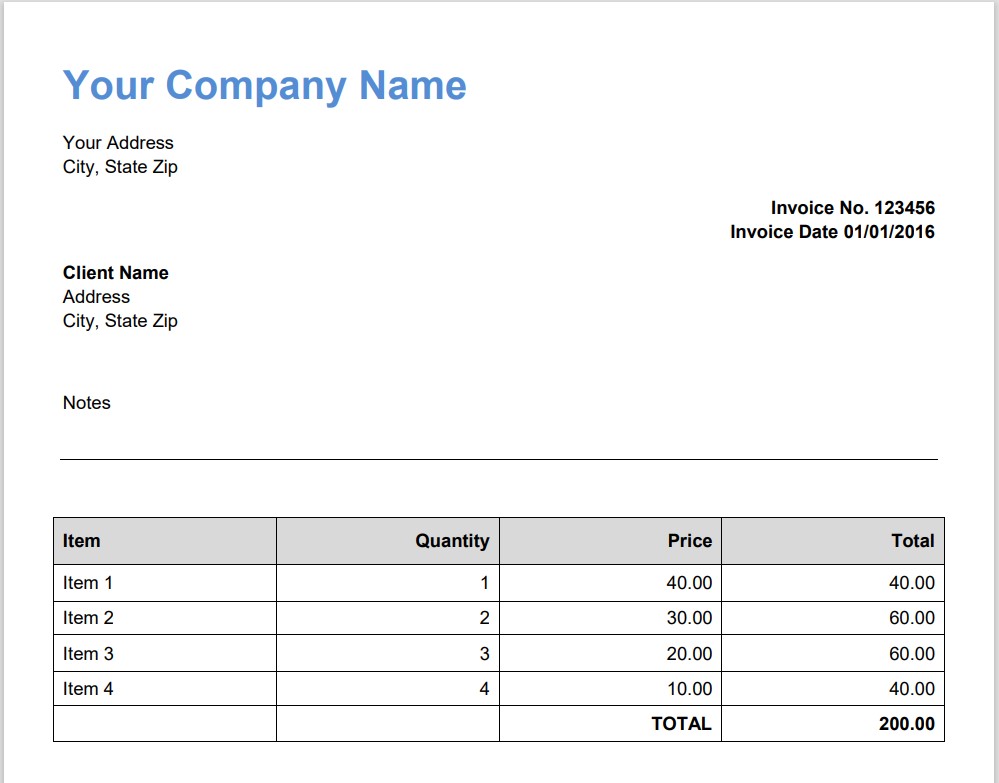
Step 1: Open PDFlite.co
Step 2: Click Simplified Viewer with PDF Coordinates
Next, click on the Simplified Viewer with PDF coordinates.(For use with PDF.co API )

Step 3: Load PDF Document
Then, load your source file.
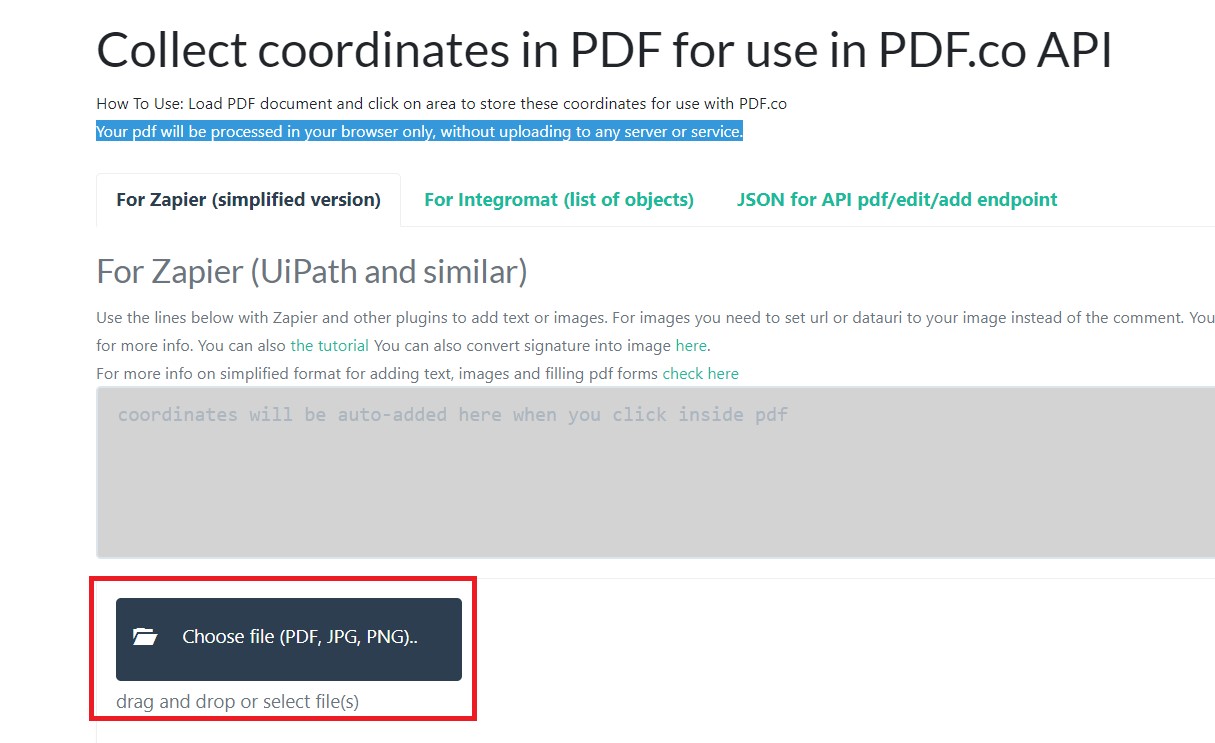
Step 4: Click the Area
Now, click on the area where you want to place your text or image.
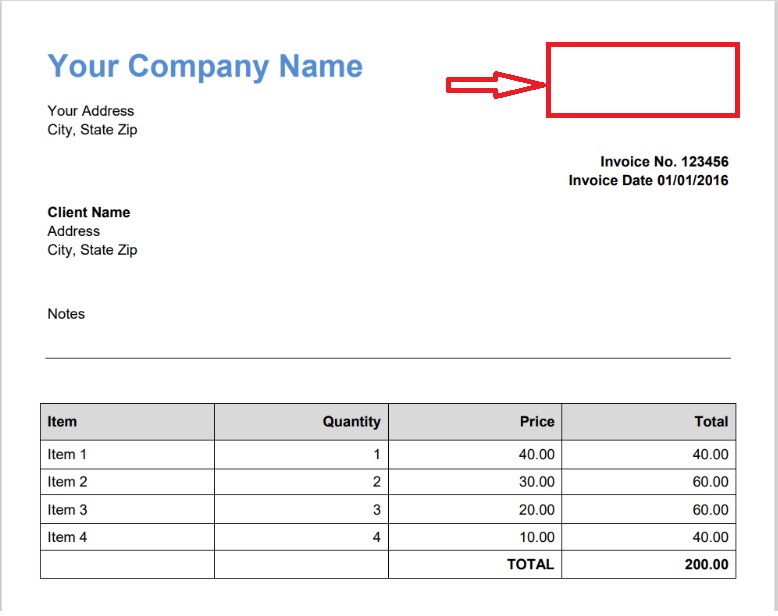
Step 5: Save the Points and Coordinates
After getting the coordinates, save the points. You can now use the coordinates for adding text, images, and signatures.
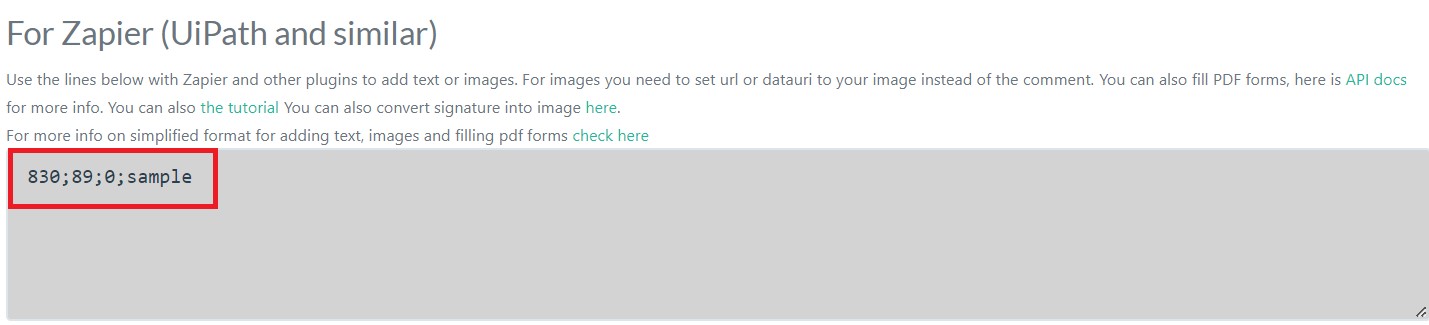
In this tutorial, you learned how to use PDFlite.co Simplified Viewer with PDF coordinates.
Check out our useful articles:
- How to Merge PDF Online
- How to Split PDF Online
- How to Convert PDF to Image Online
- How to Convert PDF to Text Online
- How to Convert PDF to JSON Online
- How to Convert Image to Text Online
- How to Convert Image to PDF Online
- How to Protect PDF Online
- How to Sign and Fill PDF Online
- How to Become a Minimalist Remote Worker
- How to Protect Your Business from Cyber Attacks in 2022
- How to Extract Pages from PDF
- How to Separate Pages from PDF
- TOP-10 Virtual Classroom Tools in 2022
- Ways to Secure Your PDF File
- Cyber Security 101 for Businesses in 2022
- Improve Your Daily Work Productivity
- How to Lead Your Team in Times of Crisis
- Optimize Your Website for SEO
- TOP-11 Businesses that Switched to Remote Work in 2022
- What is PDF and PDF/A
- Beginner’s Guide to Office to PDF
- How to Convert JPEG Format to PDF using PDFlite.co
- PDFlite.co Can be Used as Desktop Apps
- Must-Have PDF Tools for Professionals
- OCR Explained, Why You Need it
- TOP-10 PDF Tools for Remote Workers
- How to Add Page Numbers to PDF using PDFlite.co
- How to Split PDF to Single Pages using PDFlite.co
- TOP-10 PDF Tools for Students
- How to Go Paperless in 2022
- Why Sign with Digital Signature
- TOP-10 Time-Saving Tips for a Productive Day
- How to Hire Generation Z
- How to Onboard Someone Remotely in 5 Steps
- 1040 Schedule C - How the IRS Works for Small Businesses
- How to Digitize School Paperwork in 2022
- How to File a Sales Tax Return in California
- How to Get a Divorce in California
- How to Start Your Own Nonprofit
- Top-Ten Charitable Organizations in 2022
- US Tax Forms in 2022 vs 2021 - What Changed?
- Get Public Assistance for the U.S. Individuals under Major Disaster Declarations
- How to Use the PDFlite.co Simplified PDF Viewer with PDF Coordinates