A PDF file is one of the most popular forms of document. Many people use this document for various types of use. In addition, a typical PDF is composed of several pages. A user might want to split a PDF file into single pages at some point. This process can be done seamlessly using PDFlite.co. You can also use the platform for other types of PDF operations, which are essential to the financial sector. These operations include document signing, filling, the merger of pages, conversion to different files formats, and much more. While using this site, you do not have to pay a single dollar. You can also access these services via a browser by installing a plugin. Here’s a brand new app from PDFlite.co! This application can split PDF into single pages hasle-free right inside your browser. In a few clicks, you can split your PDF file into pages. Check out the tutorial below.
About Splitting and PDF
Splitting a document involves separating some portions from the main section. It can also mean dividing the pages of a file into several parts. In some cases, you will also want to split a document of several pages into separate individual pages. This process can be done manually. You are also at liberty to do it using an application.
Likewise, a PDF document is one of the most common types of documents you can split. This file contains information in the form of text, multimedia, tables, and much more. In addition, the quality and composition of a PDF file have changed over the years. Its evolution into a smart file has made it popular with students and professionals. With the help of PDFlite.co, you can quickly and effectively split a PDF file into single pages.
Split to Single Pages
You will need to navigate to the PDFlife.co landing page to begin the process of splitting a PDF. On the homepage, you will see a layout as shown below.
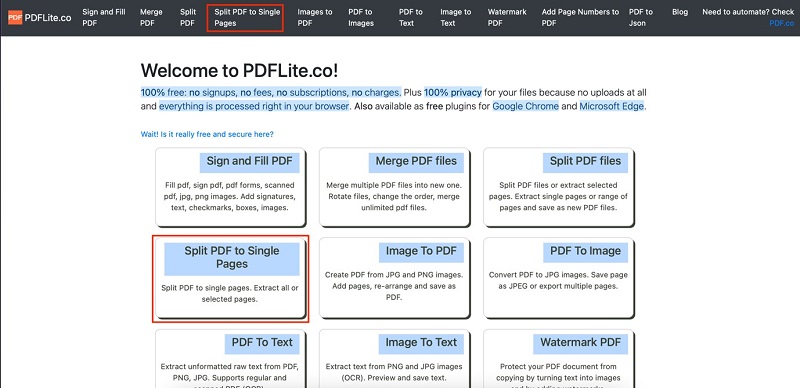
You can access the split to single pages by clicking on the highlighted section. You will get the opportunity to upload the PDF document, as seen below.
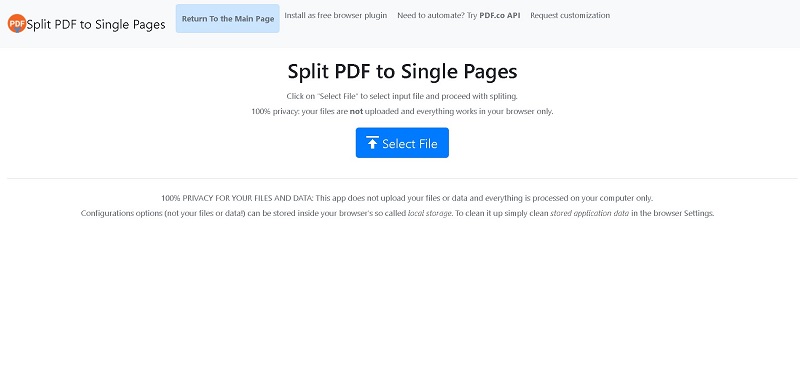
You can clearly see how to upload a file from the snapshot above. Clicking on the select file option lets you select and upload a file. The uploaded file appears below.
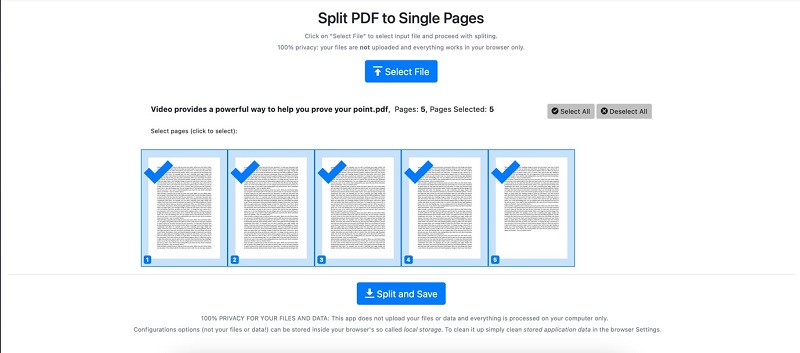
From the image, you are able to clearly see all the pages you can split from the original document. Clicking on individual pages selects or deselects a page. Finally, clicking Split and Save splits the PDF to single pages. It automatically saves and downloads the individual PDF pages as a single zipped folder. Unzipping the file gives you access to all the documents.
Check out our useful articles:
- How to Merge PDF Online
- How to Split PDF Online
- How to Convert PDF to Image Online
- How to Convert PDF to Text Online
- How to Convert PDF to JSON Online
- How to Convert Image to Text Online
- How to Convert Image to PDF Online
- How to Protect PDF Online
- How to Sign and Fill PDF Online
- How to Become a Minimalist Remote Worker
- How to Protect Your Business from Cyber Attacks in 2022
- How to Extract Pages from PDF
- How to Separate Pages from PDF
- TOP-10 Virtual Classroom Tools in 2022
- Ways to Secure Your PDF File
- Cyber Security 101 for Businesses in 2022
- Improve Your Daily Work Productivity
- How to Lead Your Team in Times of Crisis
- Optimize Your Website for SEO
- TOP-11 Businesses that Switched to Remote Work in 2022
- What is PDF and PDF/A
- Beginner’s Guide to Office to PDF
- How to Convert JPEG Format to PDF using PDFlite.co
- PDFlite.co Can be Used as Desktop Apps
- Must-Have PDF Tools for Professionals
- OCR Explained, Why You Need it
- TOP-10 PDF Tools for Remote Workers
- How to Add Page Numbers to PDF using PDFlite.co
- How to Split PDF to Single Pages using PDFlite.co
- TOP-10 PDF Tools for Students
- How to Go Paperless in 2022
- Why Sign with Digital Signature
- TOP-10 Time-Saving Tips for a Productive Day
- How to Hire Generation Z
- How to Onboard Someone Remotely in 5 Steps
- 1040 Schedule C - How the IRS Works for Small Businesses