PDFlite.co is a wonderful site that is capable of offering individuals and organizations a wide range of services that allow for the conversion and manipulation of documents of different types. This platform lets a user easily convert a PDF into JSON. Plus, the website allows for various other functions like splitting, merging PDF files, and conversion from image to PDF.
About PDF and JSON
A PDF file is one of the most used document types in the world. At the moment, there is probably no business or organization with a presence online that does not use a PDF file. It has several features, which include accessibility, compatibility, and searchability. Additionally, the document can be easily secured using several options like password protection, encryption, and the addition of a watermark. It can also be easily created using several types of applications. Similarly, an individual can convert it into a JSON file. JSON means JavaScript Object Notation. It is an open document format. It uses text that is readable to humans for data exchange. This type of document is used on web applications, especially server-based. JSON came into existence from the protocol that defines the communication between a server and a browser. It can be created by some application. It can also be gotten after the conversion from a PDF file. A user can use PDFlite.co to perform this conversion.
Converting PDF to JSON
The first process of the conversion process is to access the PDFlite.co site and go to PDF to JSON function.
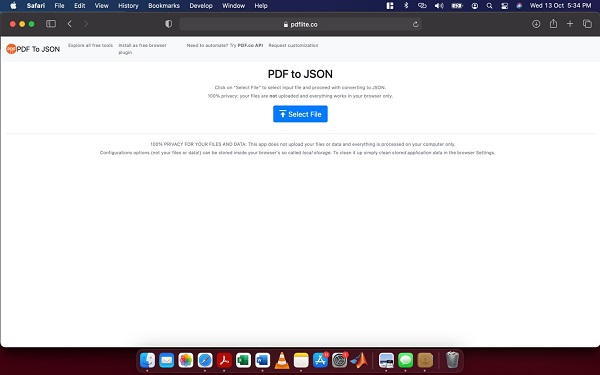
From the image above, a user can upload the PDF by selecting ‘Select File.’ Next, the user finds the PDF to upload. Once uploaded, the PDF can be seen below.
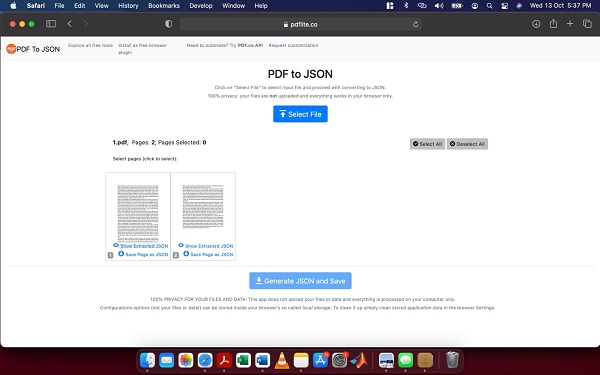
From the snapshot above, it is clear that a user is given several options. The user can decide to convert the entire PDF by clicking ‘Generate JSON and Save.’ Doing this converts and downloads the JSON file. A user can also decide to convert individual pages by clicking ‘Save Page as JSON.’ Or, ‘Show Extracted Option’ can be selected to preview the document as JSON.
Check out other useful tutorials:
- How to Merge PDF Online
- How to Split PDF Online
- How to Convert PDF to Image Online
- How to Convert PDF to Text Online
- How to Convert PDF to JSON Online
- How to Convert Image to Text Online
- How to Convert Image to PDF Online
- How to Protect PDF Online
- How to Sign and Fill PDF Online
- How to Become a Minimalist Remote Worker
- How to Protect Your Business from Cyber Attacks in 2022
- How to Extract Pages from PDF
- How to Separate Pages from PDF
- TOP-10 Virtual Classroom Tools in 2022
- Ways to Secure Your PDF File
- Cyber Security 101 for Businesses in 2022
- Improve Your Daily Work Productivity
- How to Lead Your Team in Times of Crisis
- Optimize Your Website for SEO
- TOP-11 Businesses that Switched to Remote Work in 2022
- What is PDF and PDF/A
- Beginner’s Guide to Office to PDF
- How to Convert JPEG Format to PDF using PDFlite.co
- PDFlite.co Can be Used as Desktop Apps
- Must-Have PDF Tools for Professionals
- OCR Explained, Why You Need it
- TOP-10 PDF Tools for Remote Workers
- How to Add Page Numbers to PDF using PDFlite.co
- How to Split PDF to Single Pages using PDFlite.co
- TOP-10 PDF Tools for Students
- How to Go Paperless in 2022
- Why Sign with Digital Signature
- TOP-10 Time-Saving Tips for a Productive Day
- How to Hire Generation Z
- How to Onboard Someone Remotely in 5 Steps
- 1040 Schedule C - How the IRS Works for Small Businesses