The development of PDF documents has changed how information is presented. Since its inception, people have gradually depended on it to store and send data. Now, it is considered amongst the most widely used documents globally. Like any document, a proper file usually has page numbers. Having page numbers on a document lets you reference information with relative ease. However, not all documents come with page numbers. Yet, you can use an application to number a document. You can use PDFlite.co to insert page numbers into a PDF file. In addition, this software lets you perform various other operations such as document conversion, protection, and PDF merging. You can use all these functions for free. Also, it is accessible through a browser plugin.
Here’s a new app from PDFlite.co! This application can add page numbers to PDF hasle-free right inside your browser. In a few clicks, you can update your PDF file with page numbers.
About Page Numbering and PDF
A number can be described as a group of mathematical objects used for counting. They give an individual the ability to keep track of things using figures. Initially, page numbers were not created with the reader in mind. Instead, the people that produce books used numbering to keep track of the sequence of pages. As time passed, the use of numbering transformed into what it is today. Now, books and documents are numbered primarily to help the reader. Nonetheless, numbering still helps the writer organize their thoughts.
A typical PDF file contains different types of information. It can contain text, pictures, videos, gifs, tables, links, and other forms of data. Using the PDFlite.co, you are able to insert page numbers onto any PDF file quickly.
Adding Page Numbers on PDF Files
The first thing you need to do is visit the PDF.co page. Once you are there, you will see several options to choose from. The snapshot of the landing page is shown below.
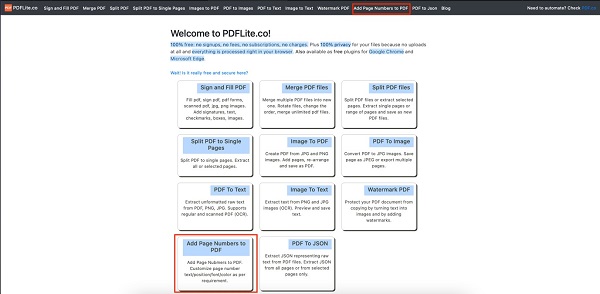
Selecting either of the highlighted options from the picture above allows you to upload the document you want to work on.
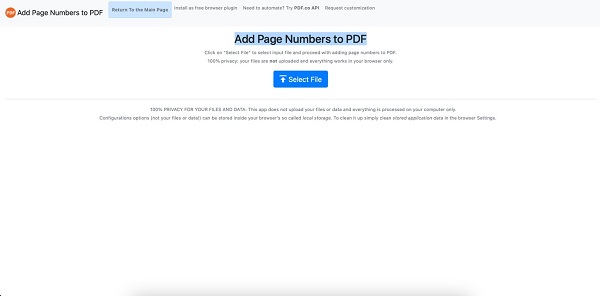
From the picture above, clicking the select file lets you upload a PDF file. Once uploaded, you can see the file as shown below.
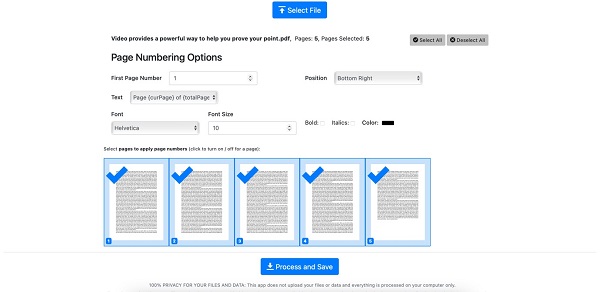
From the picture above, you have several options to consider. You can select the pages you want to number. In addition, you can choose the page numbering formatting options. These options include:
- Starting page number;
- Position on the page;
- Font size, type, color, and resolution.
Clicking Process and Save inserts the page number, saves the document, and downloads it to your computer.
Check out our useful articles:
- How to Merge PDF Online
- How to Split PDF Online
- How to Convert PDF to Image Online
- How to Convert PDF to Text Online
- How to Convert PDF to JSON Online
- How to Convert Image to Text Online
- How to Convert Image to PDF Online
- How to Protect PDF Online
- How to Sign and Fill PDF Online
- How to Become a Minimalist Remote Worker
- How to Protect Your Business from Cyber Attacks in 2022
- How to Extract Pages from PDF
- How to Separate Pages from PDF
- TOP-10 Virtual Classroom Tools in 2022
- Ways to Secure Your PDF File
- Cyber Security 101 for Businesses in 2022
- Improve Your Daily Work Productivity
- How to Lead Your Team in Times of Crisis
- Optimize Your Website for SEO
- TOP-11 Businesses that Switched to Remote Work in 2022
- What is PDF and PDF/A
- Beginner’s Guide to Office to PDF
- How to Convert JPEG Format to PDF using PDFlite.co
- PDFlite.co Can be Used as Desktop Apps
- Must-Have PDF Tools for Professionals
- OCR Explained, Why You Need it
- TOP-10 PDF Tools for Remote Workers
- How to Add Page Numbers to PDF using PDFlite.co
- How to Split PDF to Single Pages using PDFlite.co
- TOP-10 PDF Tools for Students
- How to Go Paperless in 2022
- Why Sign with Digital Signature
- TOP-10 Time-Saving Tips for a Productive Day
- How to Hire Generation Z
- How to Onboard Someone Remotely in 5 Steps
- 1040 Schedule C - How the IRS Works for Small Businesses