PDF.co Document Classifier is a powerful tool that automates the process of document classification. It uses advanced algorithms and machine learning techniques accurately categorize documents based on their content, making it easier for businesses to manage their data and improved their workflow.
In this article, we’ll take a closer look at the features of PDF.co Document Classifier, how it works, some use cases for the tool, and sample workflows.
- PDF.co Document Classifier Features
- PDF.co Document Classifier Use Cases
- PDF.co Document Classifier Sample Workflows
PDF.co Document Classifier Features
Accurate Classification
The tool uses advanced algorithms and machine learning techniques to accurately classify documents based on their content. This ensures that the documents are categorized correctly and can be easily retrieved when needed.
Customizable Classification Rules
The tool allows users to create custom classification rules based on their specific needs. This means that businesses can be customized the tool to their unique requirements and improve the accuracy of the document classification.
Third-Party Integrations
PDF.co Document Classifier can be easily integrated with other tools and software making it a useful part of the workflow. this saves time and improves productivity by automating the document classification process.
Classification Rules
A set of conditions or criteria that a document classification tool uses to automatically categorize or classify documents based on their content. These rules are typically based on machine learning algorithms that analyze the text of the document and identify patterns or keywords that indicate its category.
User-Friendly Interface
The tool has a user-friendly interface that makes it easy to use for both technical and non-technical users. This ensures that businesses can get up and running quickly without the need for extensive training.
PDF.co Document Classifier Use Cases
Organizing Customer Support Inquiries
By using a document classification tool, businesses can automatically classify customer support techniques based on their content, such as topic and urgency.
Identifying Sensitive Data
Document classification tools can also be used to identify and classify sensitive data, such as financial records or personal information. This can help businesses comply with data privacy regulations and ensure that sensitive data is properly protected.
Automating Invoice Processing
Document classification tools can be used to automatically classify and extract information from invoices, reducing the need for manual data entry and improving the speed and accuracy of invoice processing.
Simplifying Legal Document Management
By automatically classifying legal documents based on their content, document classification tools can help law firms and legal departments organize and manage their documents more efficiently, improving their productivity and reducing the risk of errors.
PDF.co Document Classifier Sample Workflows
Invoice Processing Workflow
- To begin, log in to your PDF.co account and navigate to the Extract menu. From there, select the Document Classifier option.
- Next, upload your invoice document using one of three options: upload the file, drag and drop it onto the screen, or provide a link.
- You can then use our built-in custom rules to classify your invoice(s) into different classes. To set up the custom rules, click on Custom Classification Rules and enable the custom rules by checking the box.
- To create your classification rules, add your desired class and expressions, ensuring that the expressions match the content of your invoices. You can add additional rows and columns as needed for each class.
- Once your custom rules are set up, run the document classifier to automatically organize, manage, and retrieve large volumes of documents.
- You also have the option to import rules from a CSV file or export rules to CSV for future use. You can copy the rules to use in other tools such as Zapier or Make.
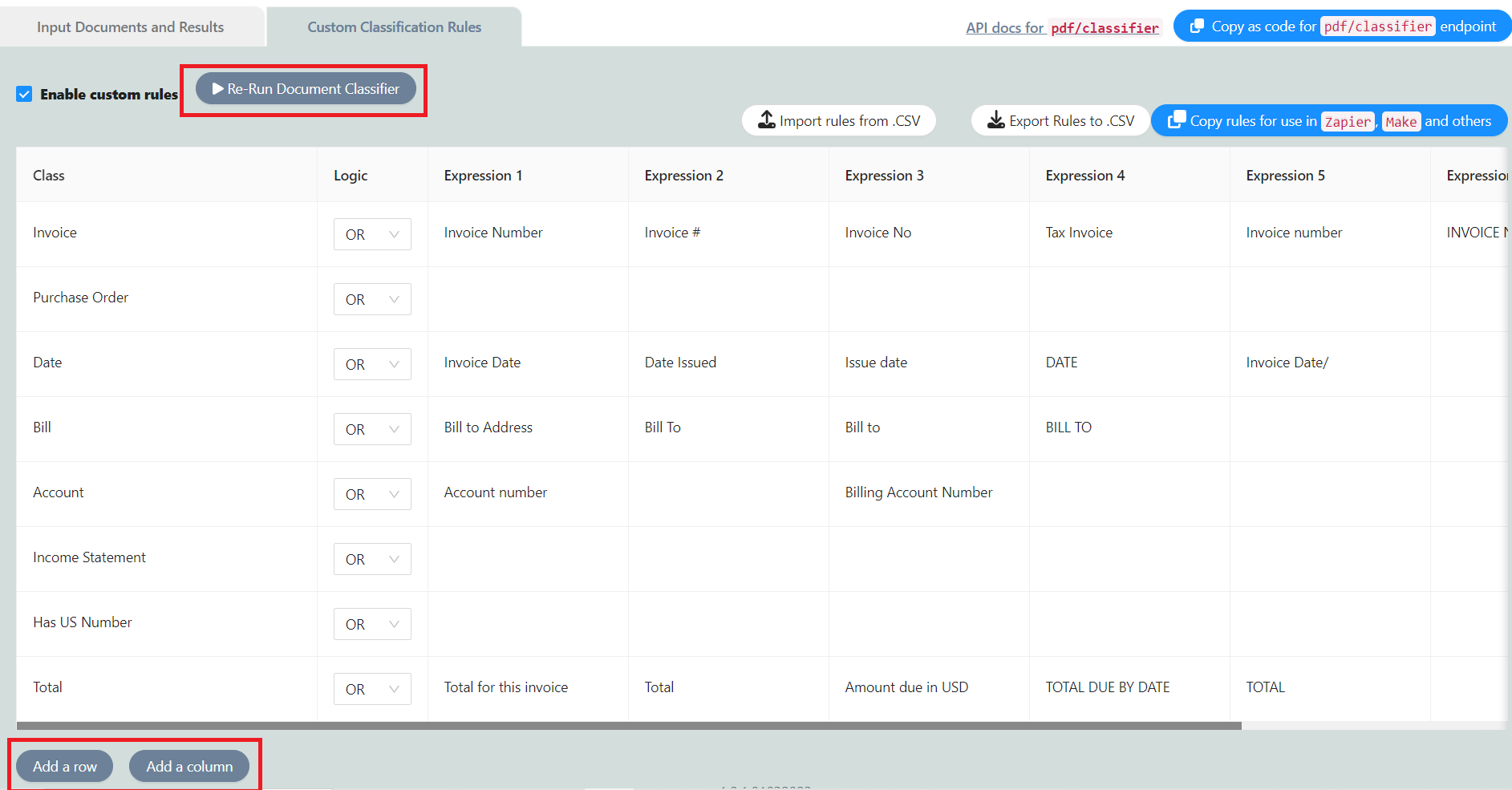
Customer Support Inquiry Management Workflow
- To get started, log in to your PDF.co account and navigate to the Extract menu. Look for Document Classifier and click on it.
- Next, upload your document using one of three options: upload the file, drag and drop it onto the screen, or provide a link.
- Click on Custom Classification Rules and enable the custom rules by checking the box.
- Set up your desired categories and format expressions to match the content of your input document. Adding more rows and columns is possible, depending on your desired number of categories.
- Once you have set up your custom rules, run the document classifier to initiate the classification process and manage the output format based on your preferences.
- You can also import existing rules from a CSV file or export the created rules to a CSV for future use. You can copy the rules to use in other tools, such as Zapier or Make.
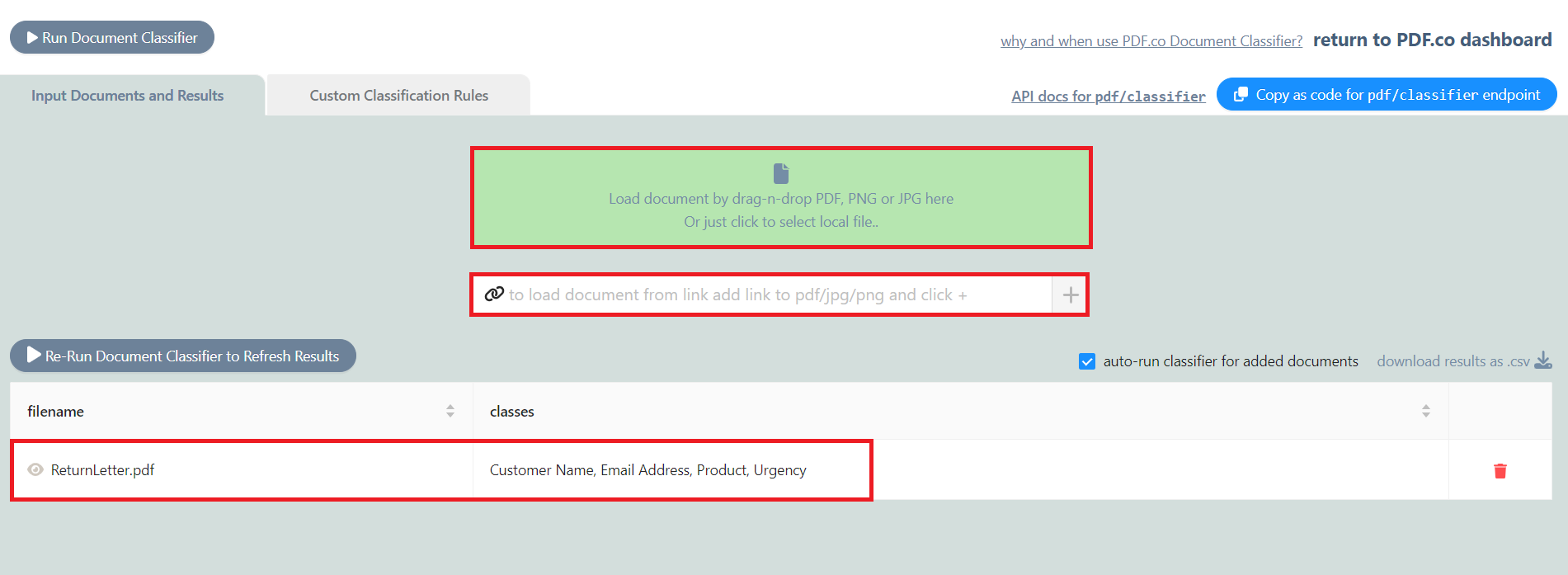
Legal Document Management Workflow
- To begin, log in to your PDF.co account and navigate to the Extract menu. Choose the Document Classifier option.
- Then, upload your legal document by either uploading the file, dragging and dropping it, or providing a link to it.
- Next, click on Custom Classification Rules and enable it by selecting the checkbox.
- Set up your classification rules by adding the desired classes and expressions. Ensure that the expressions match your legal document to effectively manage classification and organize categories.
- Once you have set up the rules, run the document classifier to manage and organize the categories.
- You may also import existing rules from a CSV file or export created rules to a CSV file for future use. You can copy the rules to use them in other tools like Zapier or Make.
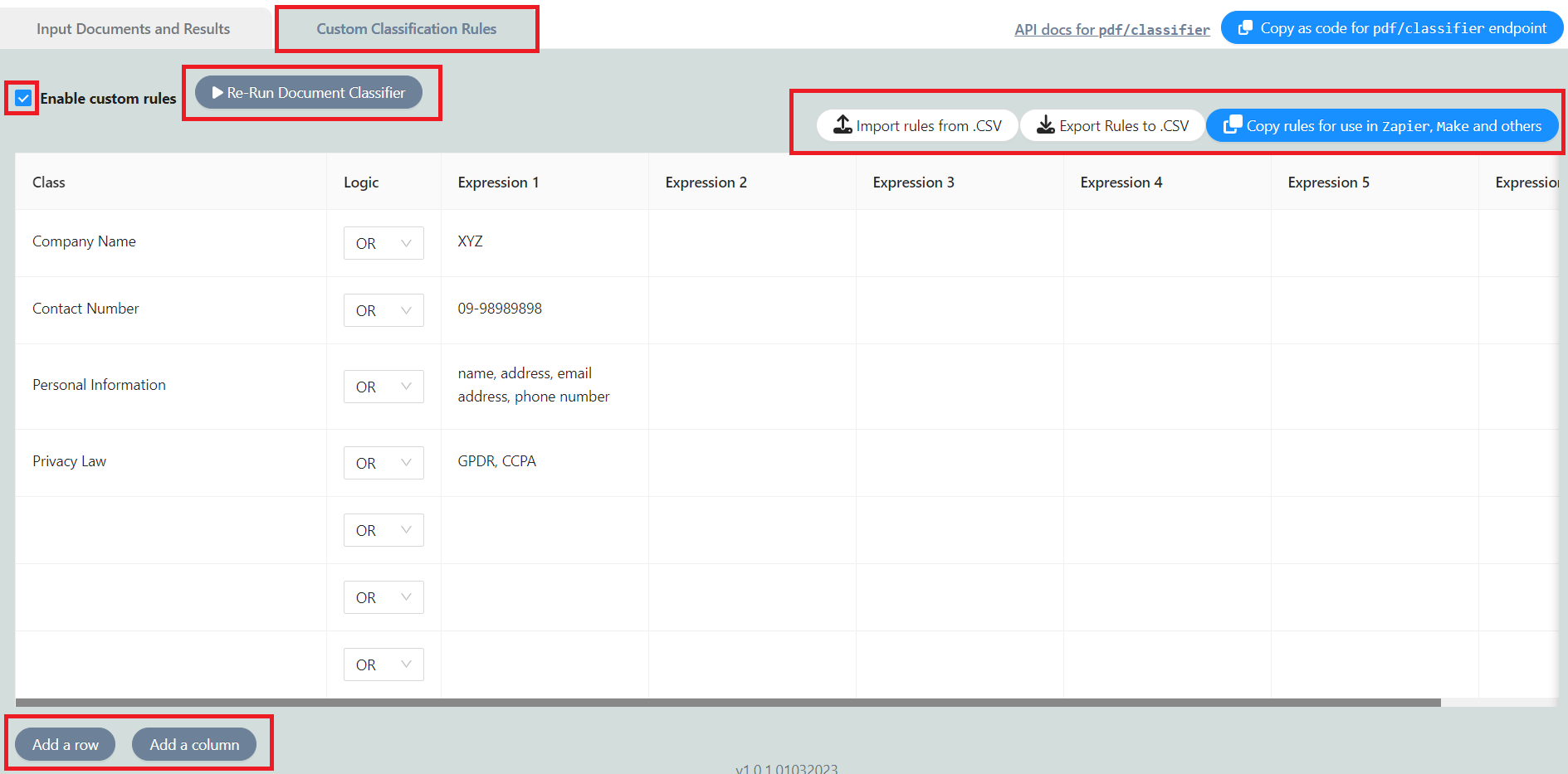
Check out our useful articles:
- How to Merge PDF Online
- How to Split PDF Online
- How to Convert PDF to Image Online
- How to Convert PDF to Text Online
- How to Convert PDF to JSON Online
- How to Convert Image to Text Online
- How to Convert Image to PDF Online
- How to Protect PDF Online
- How to Sign and Fill PDF Online
- How to Become a Minimalist Remote Worker
- How to Protect Your Business from Cyber Attacks in 2022
- How to Extract Pages from PDF
- How to Separate Pages from PDF
- TOP-10 Virtual Classroom Tools in 2022
- Ways to Secure Your PDF File
- Cyber Security 101 for Businesses in 2022
- Improve Your Daily Work Productivity
- How to Lead Your Team in Times of Crisis
- Optimize Your Website for SEO
- TOP-11 Businesses that Switched to Remote Work in 2022
- What is PDF and PDF/A
- Beginner’s Guide to Office to PDF
- How to Convert JPEG Format to PDF using PDFlite.co
- PDFlite.co Can be Used as Desktop Apps
- Must-Have PDF Tools for Professionals
- OCR Explained, Why You Need it
- TOP-10 PDF Tools for Remote Workers
- How to Add Page Numbers to PDF using PDFlite.co
- How to Split PDF to Single Pages using PDFlite.co
- TOP-10 PDF Tools for Students
- How to Go Paperless in 2022
- Why Sign with Digital Signature
- TOP-10 Time-Saving Tips for a Productive Day
- How a Digital Signature Works to Secure Documents Online
- How to Hire Generation Z
- How to Onboard Someone Remotely in 5 Steps
- 1040 Schedule C - How the IRS Works for Small Businesses
- How to Digitize School Paperwork in 2022
- How to File a Sales Tax Return in California
- How to Get a Divorce in California
- How to Start Your Own Nonprofit
- Top-Ten Charitable Organizations in 2022
- US Tax Forms in 2022 vs 2021 - What Changed?
- Get Public Assistance for the U.S. Individuals under Major Disaster Declarations
- What PDF Tools Digitally Transform Financial Sector
- Use Simplified PDF Viewer with Coordinates
- How to Convert Any Image to Base64
- How to Convert Scanned Document to PDF and Sign It
- How to Draw a Signature and Save It
- Digital Signatures in Japan
- How Digital Signatures in Ethereum Work
- Digital Signature vs. MAC
- How to Validate Digital Signatures
- Digital Signature vs. Electronic Signature – Features and Differences
- How Digital Signatures in Bitcoin Work
- How to Fill and Sign IRS Forms
- How to Split PDF into Single Pages & Merge Some Back Together
- Advantages of Sending PDF over Word Doc to Your Clients
- Why PDF is More Secure Than Word Docs in Business Communications
- PDF vs. Word Doc: Which Format is Best in Various Situations
- Key Benefits of Dynamic PDF Generation for Customer-Facing Documents
- Traditional Print Documents vs Dynamic PDFs for Environment
- How Dynamic PDF Generation Can Streamline Workflows
- Digital Transformation: The Industries Left Behind and Why It Matters
- Impact of Mobile Devices on the Modern Use of PDFs
- How PDFs Can Be Used for Accessibility and Inclusive Design
- PDF Format Benefits in Sales and E-commerce
- Using PDFs for Digital Signatures and Secure Document Exchange
- Benefits of Using PDFs for Online and Offline Forms
- Simplify PDF Editing with PDF.co PDF Edit Add Helper
- Automate Document Management with Document Parser Template Editor
- Accurate Document Classification with PDF.co Document Classifier